How to Convert HEIC Files to PDF: A Simple Guide
Learn how to easily convert HEIC files to PDF using free online tools, Adobe Photoshop, and built-in apps on Mac and Windows for seamless compatibility.
Date: Jun 19, 2024
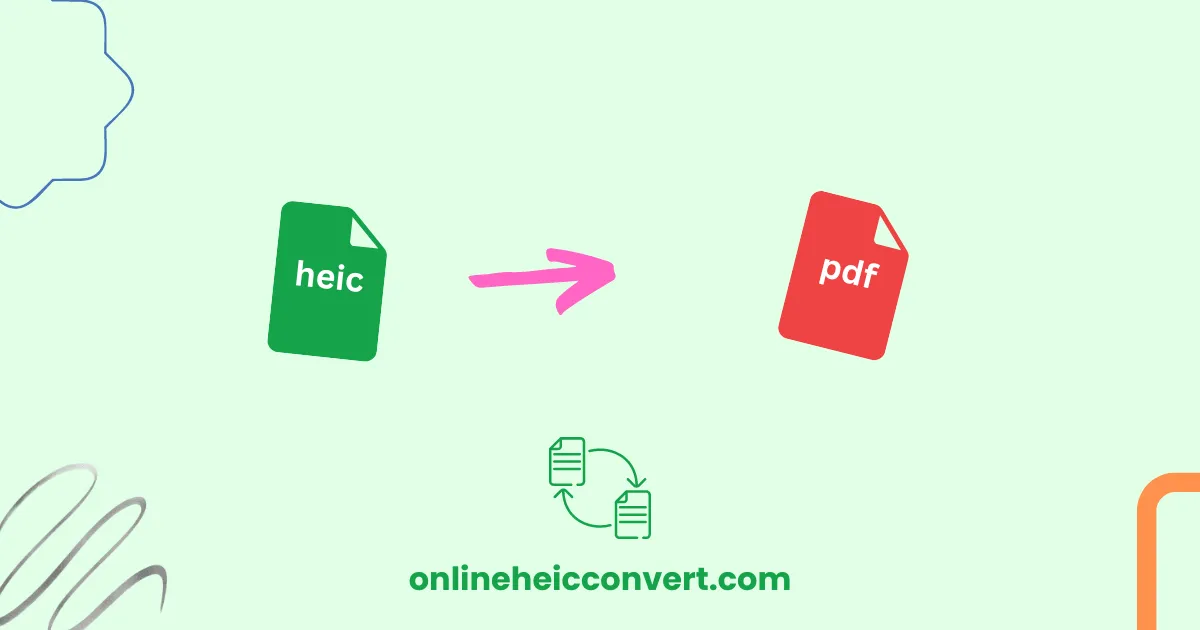
Convert HEIC files to PDF?
HEIC (High-Efficiency Image Coding) files are becoming increasingly popular due to their efficient storage and high-quality image capabilities. However, sometimes you need to convert these files to a more universally accessible format like PDF. Whether for sharing, printing, or archiving, converting HEIC files to PDF can be straightforward with the right tools and methods. In this blog, we’ll walk you through the steps to change HEIC to PDF effortlessly.
Why Convert HEIC to PDF?
Before we dive into the how-to, let’s briefly discuss why you might want to convert HEIC files to PDF:
- Compatibility: PDFs are universally accessible on almost any device and operating system.
- Multi-page Documents: PDFs can contain multiple pages, making them ideal for combining several images or documents into one file.
- Easy Sharing: PDF files are easy to share and often required for professional and academic submissions.
Methods to Convert HEIC to PDF
There are several ways to convert HEIC files to PDF, ranging from online tools to software solutions. Here are some of the most effective methods:
Method 1: Using Online Converters
Online converters are convenient and do not require any software installation. Here’s how to use them:
-
Visit an Online Conversion Website:
- Websites like Convertio, Online2PDF, and Online HEIC Convert offer HEIC to PDF conversion.
-
Upload Your HEIC File:
- Click the upload button and select the HEIC file from your device.
-
Convert and Download:
- Click the convert button and wait for the process to complete. Once done, download the PDF file to your device.
Method 2: Using Adobe Photoshop
Adobe Photoshop is a powerful tool that can handle a variety of file formats, including HEIC and PDF. Here’s how to convert HEIC to PDF using Photoshop:
-
Open the HEIC File in Photoshop:
- Launch Photoshop and open the HEIC file.
-
Save as PDF:
- Go to the “File” menu, select “Save As,” and choose PDF as the output format.
- Adjust any settings as necessary and click “Save.”
Method 3: Using Preview on Mac
If you’re using a Mac, the Preview app can convert HEIC files to PDF without needing additional software. Here’s how:
-
Open the HEIC File in Preview:
- Double-click the HEIC file to open it in Preview.
-
Export as PDF:
- Go to the “File” menu, select “Export,” and choose PDF as the format.
- Set your desired file name and location, then click “Save.”
Method 4: Using Windows 10 Photos App
For Windows users, the built-in Photos app can also convert HEIC files to PDF:
-
Open the HEIC File in Photos:
- Open the HEIC file using the Photos app. If the photo does not open read our guide on How to work with HEIC files.
-
Print to PDF:
- Click the print icon or press Ctrl+P.
- Select “Microsoft Print to PDF” as the printer.
- Click “Print” and choose the location to save your PDF file.
Conclusion
Converting HEIC files to PDF is a simple process with the right tools at your disposal. Whether you prefer using online converters, software like Adobe Photoshop, or built-in apps on Mac and Windows, there are multiple methods to suit your needs. By converting your HEIC files to PDF, you ensure greater compatibility and ease of sharing across various platforms and devices.